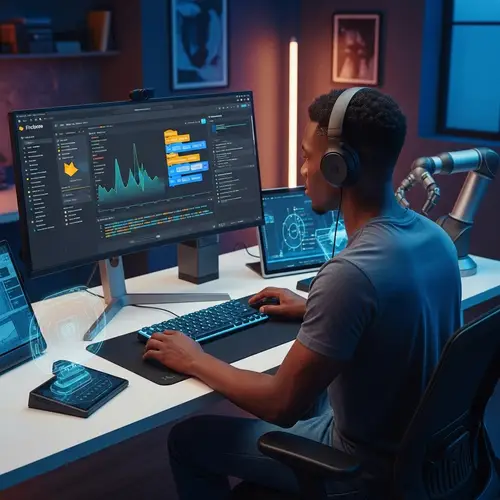OpenAI is shaking things up again, to say the least. This time, it’s about how your voice can turn into written words with just a couple of clicks. If you’re a macOS user and have dabbled with ChatGPT before, then you might want to lean in a little closer — because this new update adds a real kick to the user experience.
OpenAI has rolled out a fresh feature in its desktop app for macOS users called ChatGPT Record Audio. It’s a pretty slick instrument that allows you to record audio and get transcripts straight from the app. No bouncing between tabs, no third-party apps. It’s kinda like having your own note-taker that doesn’t get tired or miss stuff.
Presentation to ChatGPT Record Audio for macOS
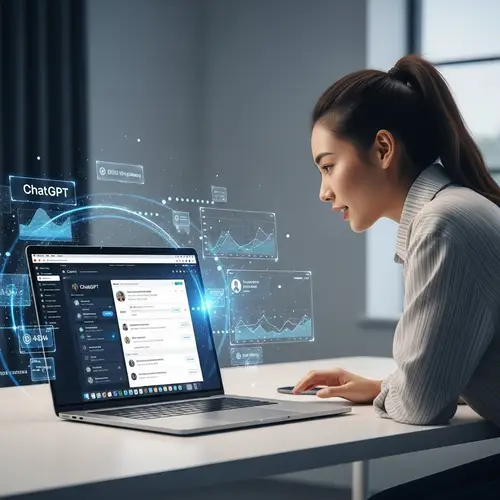
Designed with speed and clarity in mind, ChatGPT Record is built to take your spoken thoughts and turn them into accurate transcripts within seconds. Mac users can now engage with ChatGPT in a way that feels more personal—and honestly, a lot more efficient.
Wait, So What Is ChatGPT Record Audio Exactly?
Alright, so imagine you’re in a brainstorm session, thoughts are flying, and typing just isn’t cutting it. You hit “Record” in ChatGPT on your Mac, speak your mind, and boom — your words appear as text, super clean and organized. That’s ChatGPT Record in a nutshell.
It’s not just about transcription either. Once your voice is turned into text, ChatGPT can summarize it, analyze it, or even turn it into bullet points if you ask nicely. It’s like dictation, but smarter.
What Makes ChatGPT Record Audio a Standout?

I could be wrong, but for what it’s worth, there’s something pretty special about not having to lift a finger to take notes. ChatGPT Record for macOS gets that. It doesn’t just hear you — it listens, understands, and responds.
Powered by Whisper
This feature runs on OpenAI’s Whisper model, a speech recognition system that’s trained on a mosh pit of languages and accents. Some AI tools miss out on subtle slang or trip over fast talkers, but Whisper holds its ground. It’s been around a bit and packs enough language knowledge to fairly accurately process most everyday conversations.
Still, if you’ve got a thick accent or jump between phrases like a caffeine-fueled squirrel, don’t be surprised if it misfires once or twice. But overall, it’s pretty reliable.
Smooth Integration with macOS
Not gonna lie, the way it fits into the macOS ecosystem is neat. It’s not clunky or awkward. You open the desktop version of ChatGPT, and there it is — a little microphone icon waiting patiently. Click it, talk, and let it do the work.
You won’t need to upload files or paste anything from another app. In my opinion, that sort of seamless experience is what makes all the difference.
How to Use ChatGPT Record Audio Feature on macOS

Okay, so you’ve updated your app, and you’re seeing this new thing called Record. What now? Let me walk you through it like a casual tutorial — no dense manuals, no fluff.
Step 1: Open the ChatGPT Mac App
Sounds kinda obvious, but yeah — you’ll need to have ChatGPT installed. If you don’t have it yet, go ahead and grab the desktop app for macOS.
Step 2: Locate the Microphone Icon
Once you’re in, check out the bottom left corner of the chat window. See that little mic? That’s your go button. Tap it whenever you’re ready.
Step 3: Speak Away
After clicking the mic icon, just start talking. Keep it natural — no need to shout or slow down too much. The system is tuned to catch things as they are.
Step 4: Review the Transcript
Give it a sec, and your words will appear as text in the chat window. From here, you can ask ChatGPT to summarize, translate, or even rewrite it.
Step 5: Save or Copy the Result
If you want to save it, copy it out, or use it somewhere else — easy. Just click, drag, or hit copy. Done.
What About Enterprise Users?

This part’s interesting. ChatGPT Record for enterprise users adds another layer of utility, especially in environments packed with meetings, reports, and never-ending voice memos.
If you run a business or manage a team, there’s solid potential here. No more assigning someone to take meeting minutes. Just start the app, record the discussion, and get everything typed up instantly.
From CRM integration to project updates, this transcription tool can feed into your whole workflow. Predictive dialing setups, customer service calls — you name it. The possibilities kinda stack up real fast.
ChatGPT Record Audio Transcription Tool: Where It Really Helps

Let’s talk daily grind. This ChatGPT audio transcription tool isn’t just about office meetings or high-level stuff. It’s super helpful in everyday routines too.
- Students recording lectures and getting summaries without having to retype notes.
- Writers dumping ideas into voice and converting them into text drafts.
- Interviewers capturing answers and turning them into structured notes.
- Anyone multitasking who talks more than they type.
Honestly, I feel like it’s made to help people stop juggling too many apps. And maybe it’s just me, but I like keeping things simple.
OpenAI ChatGPT Audio Summarization Feature

Let’s not skip this part. OpenAI’s ChatGPT audio summarization feature is bundled into the Record function, which means once your text appears, you don’t have to stare at a wall of words wondering what it all means.
You can literally say, “Summarize that,” and boom — you’ve got a concise rundown. It’s a great boost for understanding long convos or meetings where ten topics were tackled in five minutes.
Why This Matters in 2024

The way I see it, we’re all trying to get more done in less time. Whether you work in tech, education, healthcare, or just like talking to smart apps, ChatGPT Record introduces a way to make that happen.
This isn’t a total reinvention of wheels — transcription tools have been around — but the mix of Whisper’s precise magic and a smooth ChatGPT interface makes it stand out.
It might sound a bit futuristic, but the integration shows OpenAI’s aim: fewer switching costs, more focus.
FAQs About ChatGPT Record for macOS
Yep, you’ll need to stay connected since the processing happens on OpenAI’s servers. No offline mode yet.
As of now, this feature stays inside the ChatGPT desktop app for macOS. No browser support for it — at least not yet.
Pretty much. Whisper’s pretty sharp, but if there’s background noise or strong accents, you might see some hiccups.
Yes! After transcription, just ask ChatGPT to summarize. It listens (well, reads) and formats it how you want.
Currently, it’s only available for macOS. No official word about a Windows version yet.
Final Thoughts and
So, there you have it — a closer look at ChatGPT Record for macOS and what it means for how we interact with AI and voice transcription. Whether you’re a business owner, a writer, or just someone who talks out their to-do list, there’s something here for you.
If you haven’t tried it yet, it might be worth poking around and seeing how it fits into your daily flow. Got a hundred questions buzzing in your head? Start asking — ChatGPT is definitely listening.
Explore more ways you can chat smarter, work faster, and get things done — all without lifting more than a finger.