Google Adds AI Agent Modes and Gemini CLI to Firebase Studio
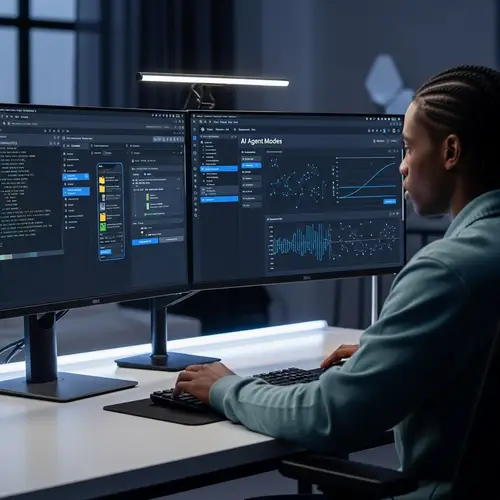
Welcome to Firebase Studio’s Smartest Update Yet
Google just cranked up the intelligence in Firebase Studio with two big additions: AI Agent Modes and the Gemini CLI. If you’re building apps, managing backend tasks, or just exploring cloud functions—there’s a lot to be excited about. These upgrades reimagine how developers interact with Firebase, to say the least.
What’s New in Firebase Studio?
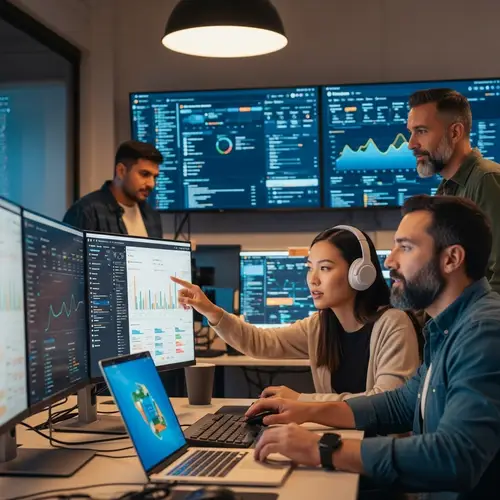
1. AI Agent Modes: Smarter, Automated, Context-Aware
Introducing Firebase Studio AI Agent Modes. These agents work like intelligent teammates that assist you in writing, improving, and deploying code directly inside your project workspace. No more jumping over to documentation or help threads for every hiccup.
There are three modes to toggle based on context and complexity:
- Auto-Run Mode – AI initiates and completes tasks like linting, testing, and minor deployment flows automatically.
- Draft Mode – The agent suggests improvements or drafts new snippets based on your current code base.
- Audit Mode – Want security? This mode scans for vulnerabilities, outdated packages, and performance issues.
Each is optimized for different work styles—hands-on or hands-free. What precisely sets these AI modes apart from the swarm? Deep context. They’re trained on your project’s structure and dependencies, making tailored decisions instead of generic suggestions.
2. Gemini CLI: Talk to Firebase with Human Language
The new Gemini Command-Line Interface takes prompts in plain English and turns them into real actions. If you’ve ever typed a command into your terminal and immediately Googled what it means—you’ll love this.
With Gemini CLI, you can say:
firebase gen new cloud function that triggers on user signupAnd boom—it fetches a complete Cloud Function scaffold, customized to Firebase standards. Seamless. It also handles deployment, testing, and logs—all from the same prompt window.
Advanced users can still plug into or override with traditional CLI commands. But newbies? You just got a rocket booster.
How to Use AI in Firebase Studio
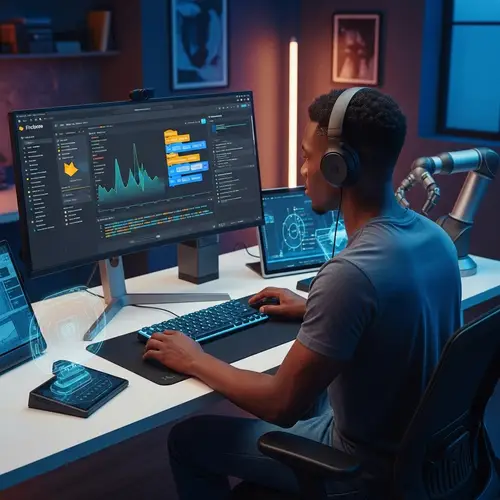
Getting Started
First, make sure you’re using the latest version of Firebase Studio, either as a web interface or via local installation with Firebase Tools. The update rolls out automatically in most cases. For CLI, install Gemini using:
npm install -g firebase-tools@latestNow, go to your Firebase Dashboard. In the top right corner, you’ll see an AI Modes dropdown.
Step-By-Step: Firebase Auto-Run Agent Mode Guide
- Enable AI Assistance in project settings.
- Select Auto-Run as your preferred default mode.
- Open any backend file (Cloud Function, Firestore rule, etc.).
- Watch for in-line suggestions, or hit
Ctrl + Ito prompt a task. - Review the task completion summary from the floating Gemini panel.
It’s like invisible DevOps help, but smarter—not just syntax-based assistance, but full logic-aware recommendations. Curious how those agents work under the hood? They blur the line between IDE and AI lab.
Practical Illustrations and Benefits
Let’s say you’re creating a login function. The AI Agent detects your code context, recognizes your auth rules, and recommends a Firebase Auth listener with fallback validations. It even flags missing try-catch blocks automatically. Pretty sharp illustration of context-aware logic.
Got legacy Firestore triggers? The Audit Mode sweeps through and flags outdated structures, offering migration paths aligned with current best practices.
This is how to use AI in Firebase Studio without feeling like you handed over the keyboard. You’re still in charge—just with sharper tools.
FAQ: All About Firebase Studio’s AI Boost
They dramatically cut development time, reduce errors, and give you real-time coding help optimized for Firebase environments. It’s like having a senior dev on standby.
Yes. AI features in Firebase Studio can be toggled off per project or workspace. You’re always in control.
No. The Gemini CLI is an enhancement, not a replacement. It layers natural language processing on top of the existing system for easier command usage.
Google has implemented robust security protocols. All AI operations run in isolated environments and follow secure API communication policies.
Yes. Python, Go, Dart, and Java are supported for backend functions. Though predictive accuracy is best for JavaScript and TypeScript, other languages are gradually being optimized.
Why It Matters and What’s Next

AI in Firebase Studio isn’t just a gimmick—it’s a rethinking of cloud development. With smarter tools like the auto-run agent and conversational command-line access, developers can focus more on architecture and logic, and less on repetitive syntax.
It’s not just about productivity; it’s about peace of mind. Your backend code doesn’t fish for Stack Overflow anymore. It just knows better.
Ready to explore what Firebase Studio AI Agent Modes and Gemini CLI features can do? Head to your Firebase Dashboard today and try it out. Then ask yourself: why write boilerplate when you can command brilliance?